How to Enable BPEL Clustering in SOA Suite 10.1.3.4
1) Edit /etc/hosts file and map --LBR Hostname-- to --LBR IP-- on each node 2) Set enableCluster to true and assign a name to the clusterName property in ORACLE_HOME/bpel/system/config/collaxa-config.xml on each node 3) Set mcast-addr and mcast-port in ORACLE_HOME/bpel/system/config/jgroups-protocol.xml on each node 4) Set the soapServerURL to the same value as the load balancer internal URL and the soapCallbackUrl to the same value of the load balancer external URL, using the BPELADMIN console on each node 5) Configure these properties on all the nodes in the cluster: 6) In the ORACLE_HOME/bpel/utilities/ant-orabpel.properties file, set cluster to true. 7) Set oc4jinstancename to SOA_GROUP (the name of the OC4J group that has the Oracle BPEL Process Manager deployed to it). 8) Restart the OC4J_SOA instances on all nodes.
.jpeg)
.jpeg)

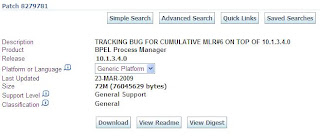
.jpeg)
+(Medium).jpeg)
.jpg)