Authentication error - The administrator password is not same for all OC4J
This problem comes when we try to access any OC4J instances other than HOME, the Application Server will deny the access and gives following error on the screen: Unable to make a connection to OC4J instance instance_name on Application Server application_server_name. A common cause for this failure is an authentication error. The administrator password for each OC4J instance in the Cluster must be the same as the administrator password for the OC4J instance on which Application Server Control is running. This means that all the OC4J instances in the application server should have same oc4jadmin password. Perform below steps to debug the above error :- Before changing the oc4jadmin password for HOME instance, change the oc4jadmin password for all other instances using the following steps: 1. Click on OC4J instance 2. Click on Administration tab 3. Edit sub-task Security Providers under Security task 4. Edit any application name under Application Level Security ...

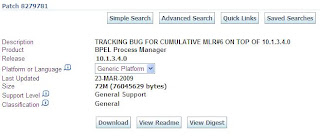
.jpeg)